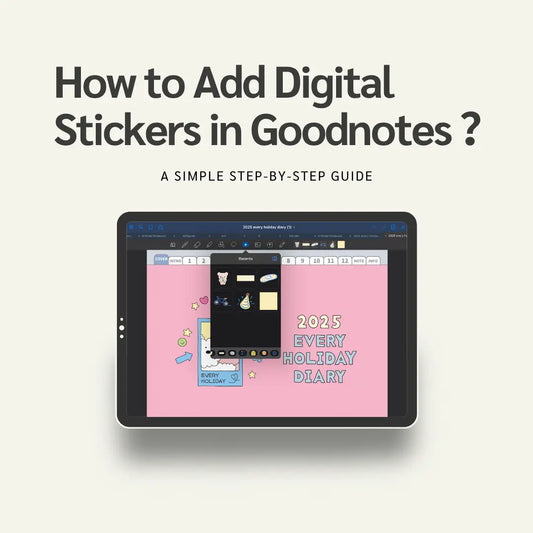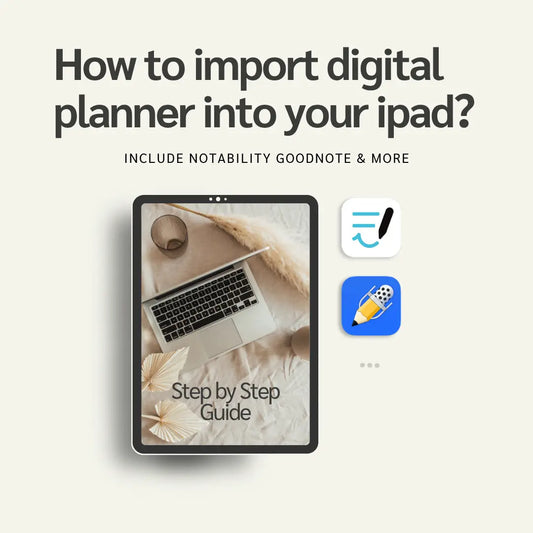Simple Planner
Hogwarts Houses 2026 Yearly Digital Planner,Grynffindor,Hufflepuff,Ravenclaw,Slytherin
Hogwarts Houses 2026 Yearly Digital Planner,Grynffindor,Hufflepuff,Ravenclaw,Slytherin
Couldn't load pickup availability
Step into a magical year of organization and creativity!
This Hogwarts-themed 2026 Yearly Digital Planner is designed for dreamers, students, and witches & wizards who love both charm and structure. With rich layouts and detailed illustrations, it’s your perfect tool for staying inspired all year long.
🧙♀️ What’s Inside:
- 📅 Yearly & Monthly Planners — Plan every month of 2026 with a touch of Hogwarts magic.
- 💰 Budget Tracker — Keep your finances organized like a true wizard accountan
- 📝 Daily Journal & To-Do Lists — Write, plan, and track your everyday adventur
- 🔥 Habit Tracker — Build magical routines and stay consistent throughout the year.
- 📖 Free Notes Section — A blank space for spells, sketches, and thoughts.
- Free stickers
&You get free updates every year for this yearly planners! (2027,2028...)
It is a digital product, no physical product will be shipped.
Share







More HP Products
-
Hogwarts Houses Illustrated Planners – Hyperlinked Notebooks with Stickers (4 House Themes)
Regular price From $5.79 USDRegular priceUnit price / per$10.99 USDSale price From $5.79 USDSale -
Hogwarts Illustrated Digital Planner,Hyperlinked 4 House Themes Planner
Regular price From $5.79 USDRegular priceUnit price / per$10.99 USDSale price From $5.79 USDSale -
Hogwarts Illustrated Digital Sticker Pack – 123 HP Magic world Stickers Come with Goodnotes, Notability & PNG formats
Regular price $0.99 USDRegular priceUnit price / per$4.99 USDSale price $0.99 USDSale -

Hogwarts Vintage Digital Planner, Hyperlinked Gryffindor Slytherin Ravenclaw Hufflepuff Planner
Regular price $3.99 USDRegular priceUnit price / per$10.90 USDSale price $3.99 USDSale
Frequently asked questions
How do I get my files after purchase?
After you complete your checkout, you’ll see a download link on the order confirmation page.
You’ll also receive a confirmation email with the same download link.Click the link to instantly download your files to your device. It will be a zip file(since it contains multiple files),please unzip it~
Didn’t get the email?
Check spam/junk folders. Still missing? Contact us — we’ll resend or provide a Google Drive link.
Why is it a ZIP file? How do I unzip it?
It needs to be a zip file to include multiple PDFs, PNGs, or fonts).
Here’s how to open it 👇
- Mac: Double-click to unzip automatically.
- Windows: Right-click → “Extract All” or open with WinRAR / 7-Zip.
- iPad / iPhone: 1. Open the Files app, then find the ZIP file or archive you want to uncompress.2. Tap the ZIP file or archive. A folder will be created containing the files(and u can see the files inside now~)
How to import the planner into my device?
Take Goodnotes as example,There are several ways to import:
- 、Open GoodNotes → tap “+” → Import → choose your downloaded file (from Files / iCloud / Dropbox).
- Or open your file in Files / Mail / Safari → tap “Share” → Open in GoodNotes / Copy to GoodNotes.
- You can also upload to your Drive or Dropbox, then open from there inside GoodNotes.
You can find a more detailed tutorial in our blog posts↓
More questions?
Our Blog has more how-to guides (and we’re still adding new ones!) — go take a look 💕
Blog posts
-

How to use hyperlinks in Goodnotes?
🧭 What Are Hyperlinks? Hyperlinks are clickable areas in your digital planner — usually tabs, icons, or text — that help you jump between pages instantly.For example, you can tap...
How to use hyperlinks in Goodnotes?
🧭 What Are Hyperlinks? Hyperlinks are clickable areas in your digital planner — usually tabs, icons, or text — that help you jump between pages instantly.For example, you can tap...
-
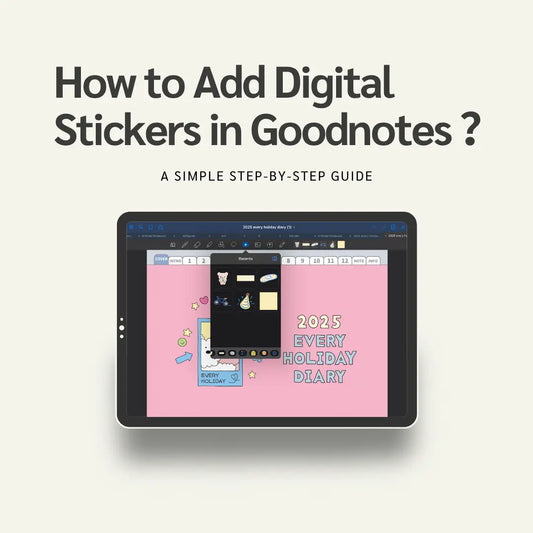
How to Add Digital Stickers in Goodnotes? A Sim...
If you're new to digital planning, digital stickers are a super fun way to decorate your pages and express your style. In this guide, we’ll show you exactly how to...
How to Add Digital Stickers in Goodnotes? A Sim...
If you're new to digital planning, digital stickers are a super fun way to decorate your pages and express your style. In this guide, we’ll show you exactly how to...
-
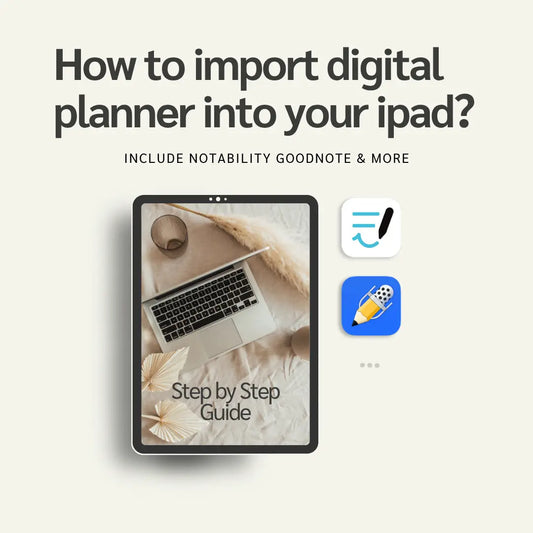
How to import digital planners into ipad?Includ...
Whether you're a productivity lover or just getting started with digital planning, importing your digital planner into your iPad is super easy — once you know how! 📲✨ In this...
How to import digital planners into ipad?Includ...
Whether you're a productivity lover or just getting started with digital planning, importing your digital planner into your iPad is super easy — once you know how! 📲✨ In this...