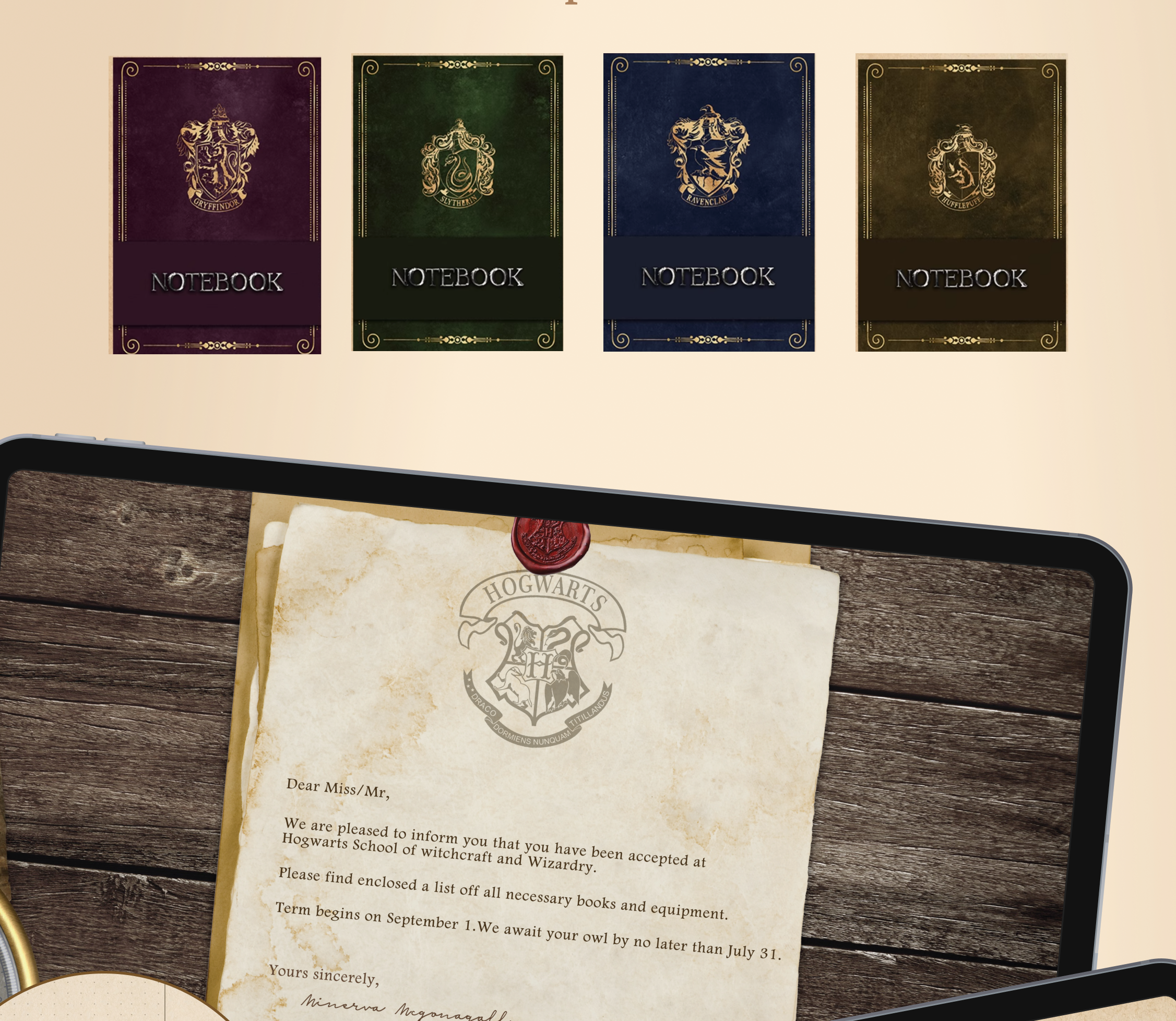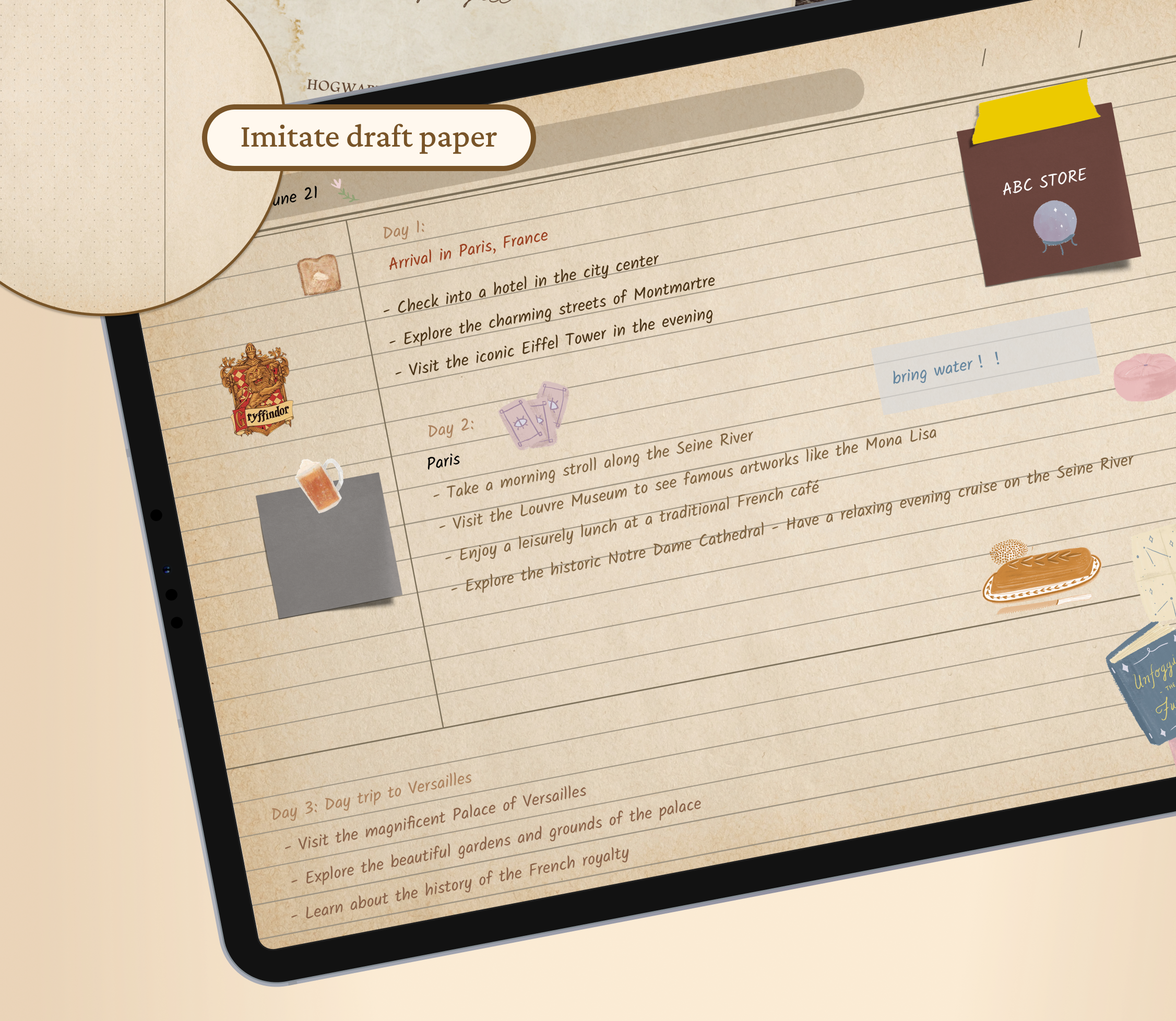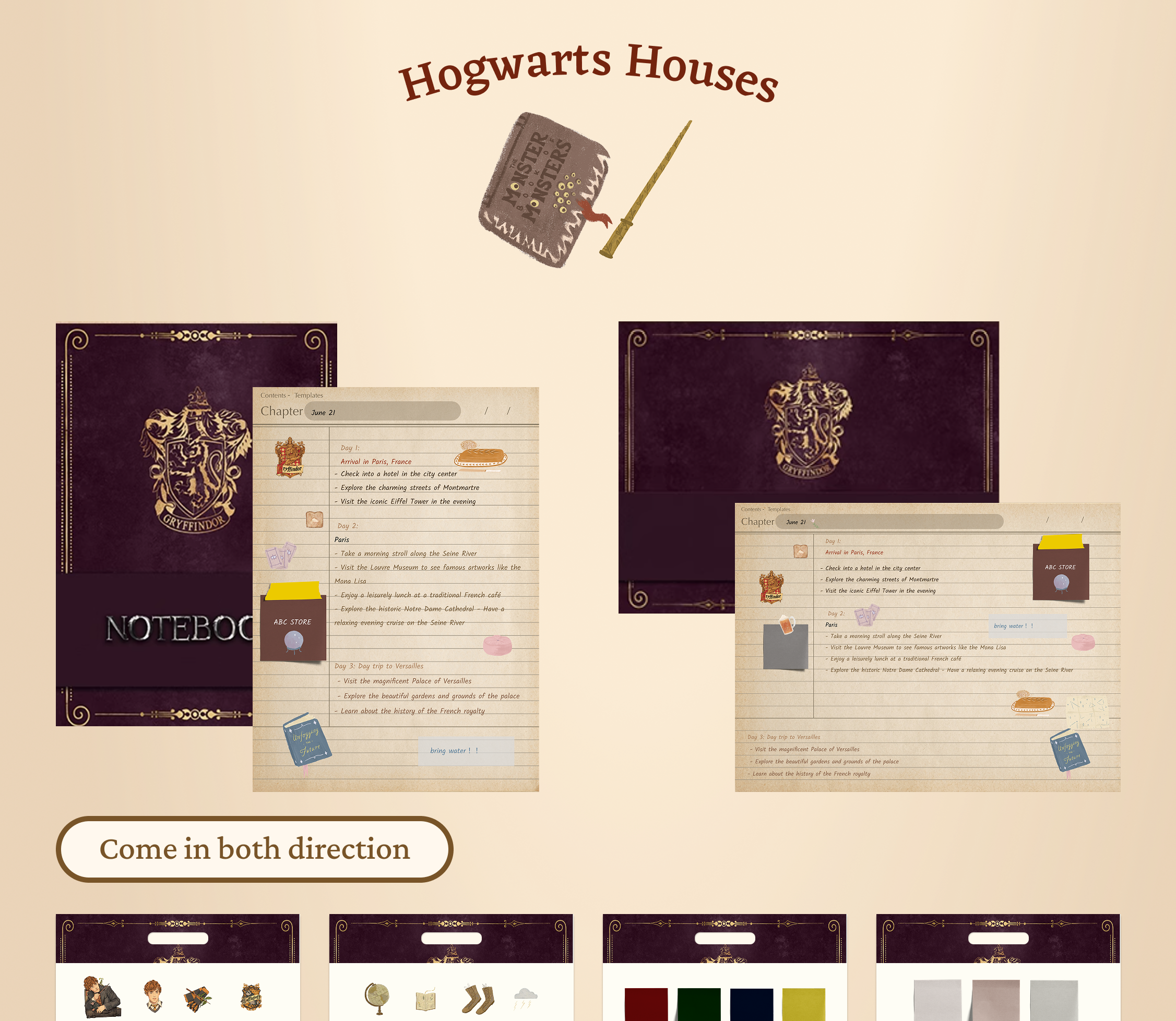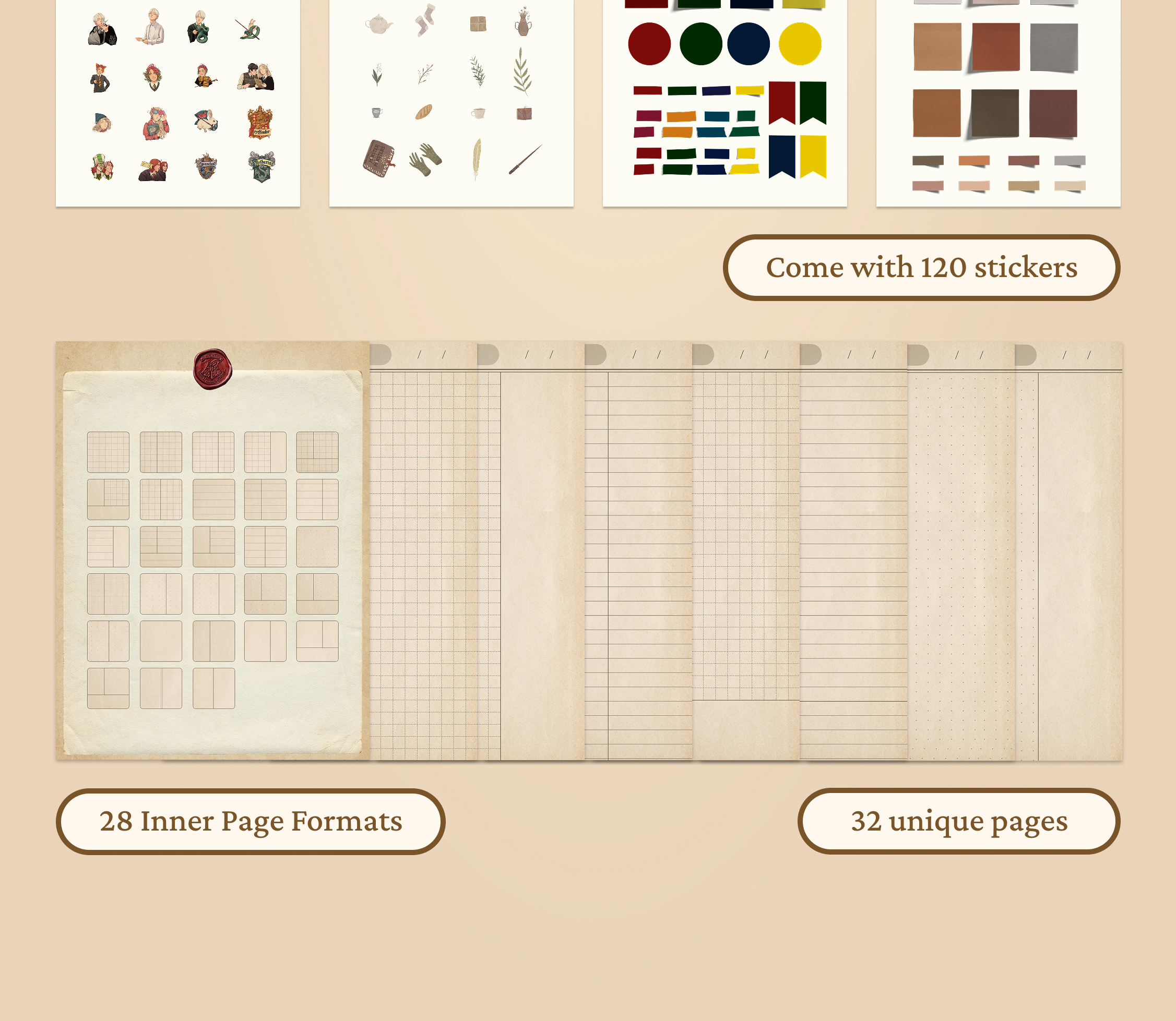My Store
Hogwarts Vintage Digital Planner, Hyperlinked Gryffindor Slytherin Ravenclaw Hufflepuff Planner
Hogwarts Vintage Digital Planner, Hyperlinked Gryffindor Slytherin Ravenclaw Hufflepuff Planner
Couldn't load pickup availability
Step into the wizarding world and organize your life like a true Hogwarts student. This magical iPad planner features four house-themed versions—Gryffindor, Hufflepuff, Ravenclaw, and Slytherin—each with its own colors, crests, and vintage textures.This is the ultimate magical productivity tool for witches, wizards, and Muggle planners alike.
📘 Enjoy 32 pages, including:
- 1 Cover Page
- 1 Hogwarts Entry Page
- 28 Inner page formats
📘 Choose from four beautifully designed house themes
📎 Hyperlinked tabs for quick navigation across months and sections
✨ Includes 120 illustrated stickers – spells, characters, tags & color palettes
Track your goals, manage classes, budget your galleons, and even review magical films—all from your iPad.
⛔ DIGITAL PRODUCT ONLY – No physical item will be shipped. Compatible with Goodnotes, Notability, Noteshelf, and similar note-taking apps.
WHAT’S INCLUDED?
🎨 COVER
• Wizarding World–inspired covers:
- Gryffindor: Brave & Bold
- Slytherin: Cunning & Ambitious
- Ravenclaw: Wise & Witty
- Hufflepuff: Loyal & True
📚 STRUCTURE
- Hogwarts Entry Page (custom house design)
- Templates
- Chapter page
- Hyperlinked tabs for every month and house section
🎁 BONUS
- 120 Magical Stickers (characters, items, labels, color palettes)
- 4 House Variations
- Hyperlinked Navigation
Share





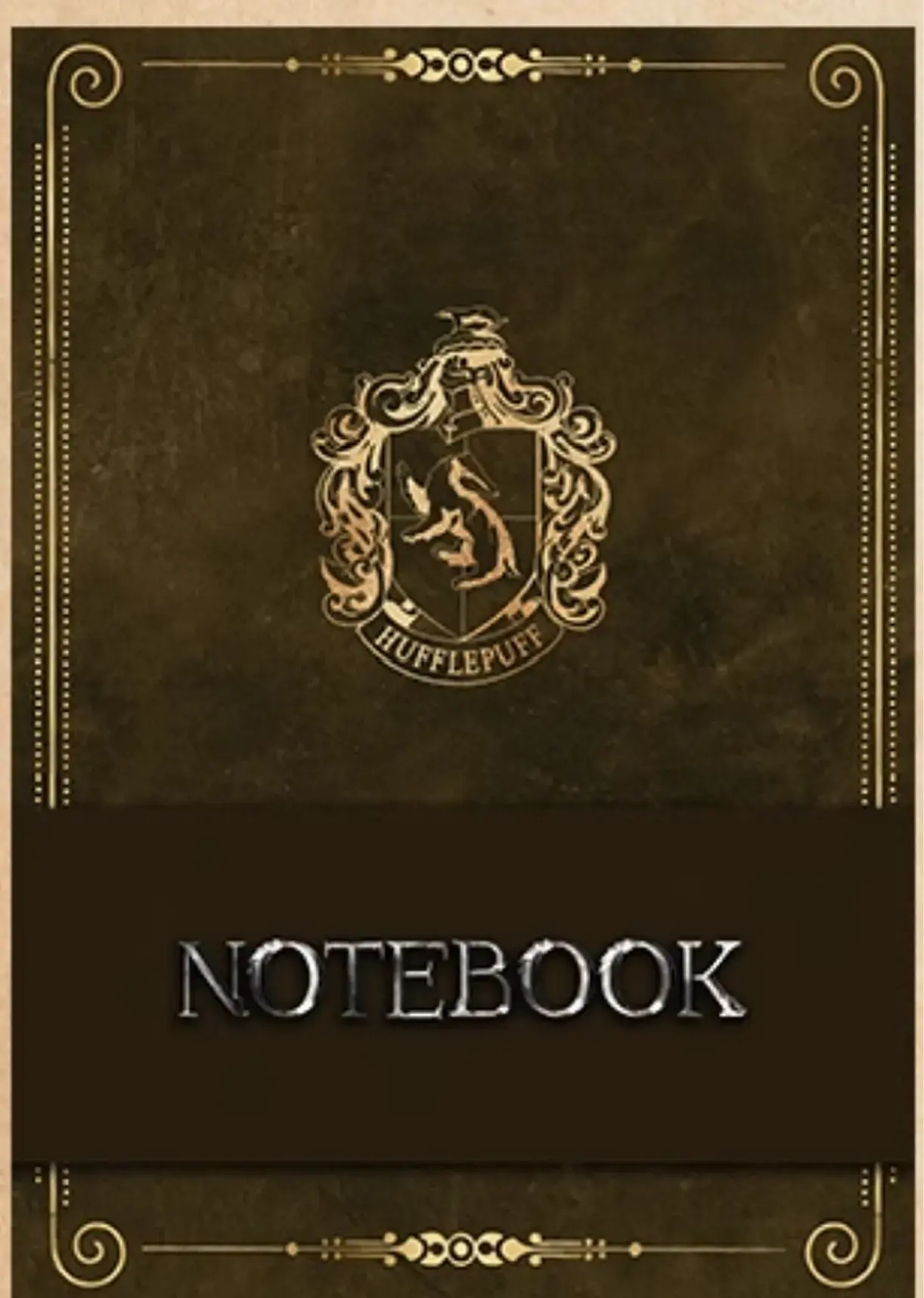
Frequently asked questions
How do I get my files after purchase?
After you complete your checkout, you’ll see a download link on the order confirmation page.
You’ll also receive a confirmation email with the same download link.Click the link to instantly download your files to your device. It will be a zip file(since it contains multiple files),please unzip it~
Didn’t get the email?
Check spam/junk folders. Still missing? Contact us — we’ll resend or provide a Google Drive link.
Why is it a ZIP file? How do I unzip it?
It needs to be a zip file to include multiple PDFs, PNGs, or fonts).
Here’s how to open it 👇
- Mac: Double-click to unzip automatically.
- Windows: Right-click → “Extract All” or open with WinRAR / 7-Zip.
- iPad / iPhone: 1. Open the Files app, then find the ZIP file or archive you want to uncompress.2. Tap the ZIP file or archive. A folder will be created containing the files(and u can see the files inside now~)
How to import the planner into my device?
Take Goodnotes as example,There are several ways to import:
- 、Open GoodNotes → tap “+” → Import → choose your downloaded file (from Files / iCloud / Dropbox).
- Or open your file in Files / Mail / Safari → tap “Share” → Open in GoodNotes / Copy to GoodNotes.
- You can also upload to your Drive or Dropbox, then open from there inside GoodNotes.
You can find a more detailed tutorial in our blog posts↓
More questions?
Our Blog has more how-to guides (and we’re still adding new ones!) — go take a look 💕