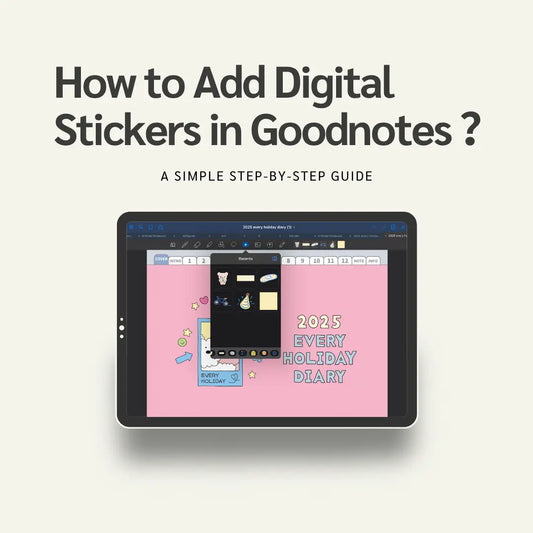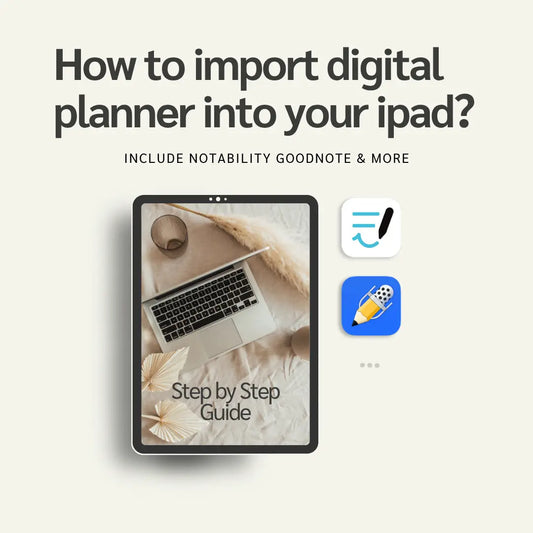Simple Planner
Stardew Valley Digital Sticky Notes – 15 Cozy Styles | Goodnotes, Notability, iPad & Tablet Compatible
Stardew Valley Digital Sticky Notes – 15 Cozy Styles | Goodnotes, Notability, iPad & Tablet Compatible
Couldn't load pickup availability
✨ Add a touch of Stardew Valley charm to your digital planning! ✨
This Stardew Valley–inspired Digital Sticky Notes Pack includes 15 unique cozy styles — perfect for gamers, students, and planners who love the warm farm-life aesthetic. Designed to make your digital notebooks more fun and organized.
💡 Features:
- 📝 15 unique sticky note styles (lined, grid, checklist, memo & more)
- 🌻 Cozy farm-inspired designs based on the Stardew Valley vibe
- 📱 Compatible with Goodnotes, Notability, Xodo, and other note-taking apps
- 🖊️ Perfect for iPad & tablets
- ♻️ Reusable forever — no running out of notes!
👉 Instant download after purchase — start decorating your digital journal today!
Share
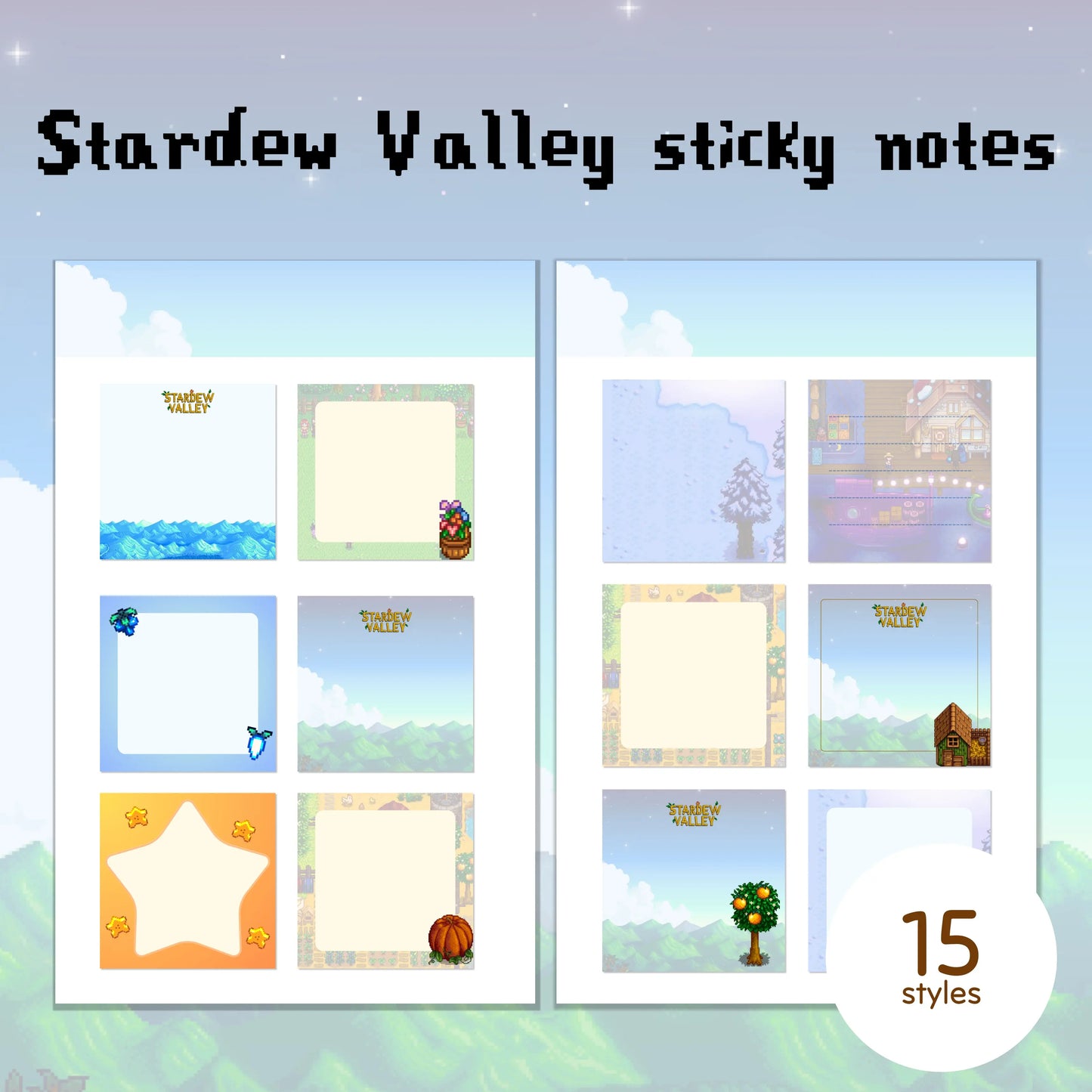
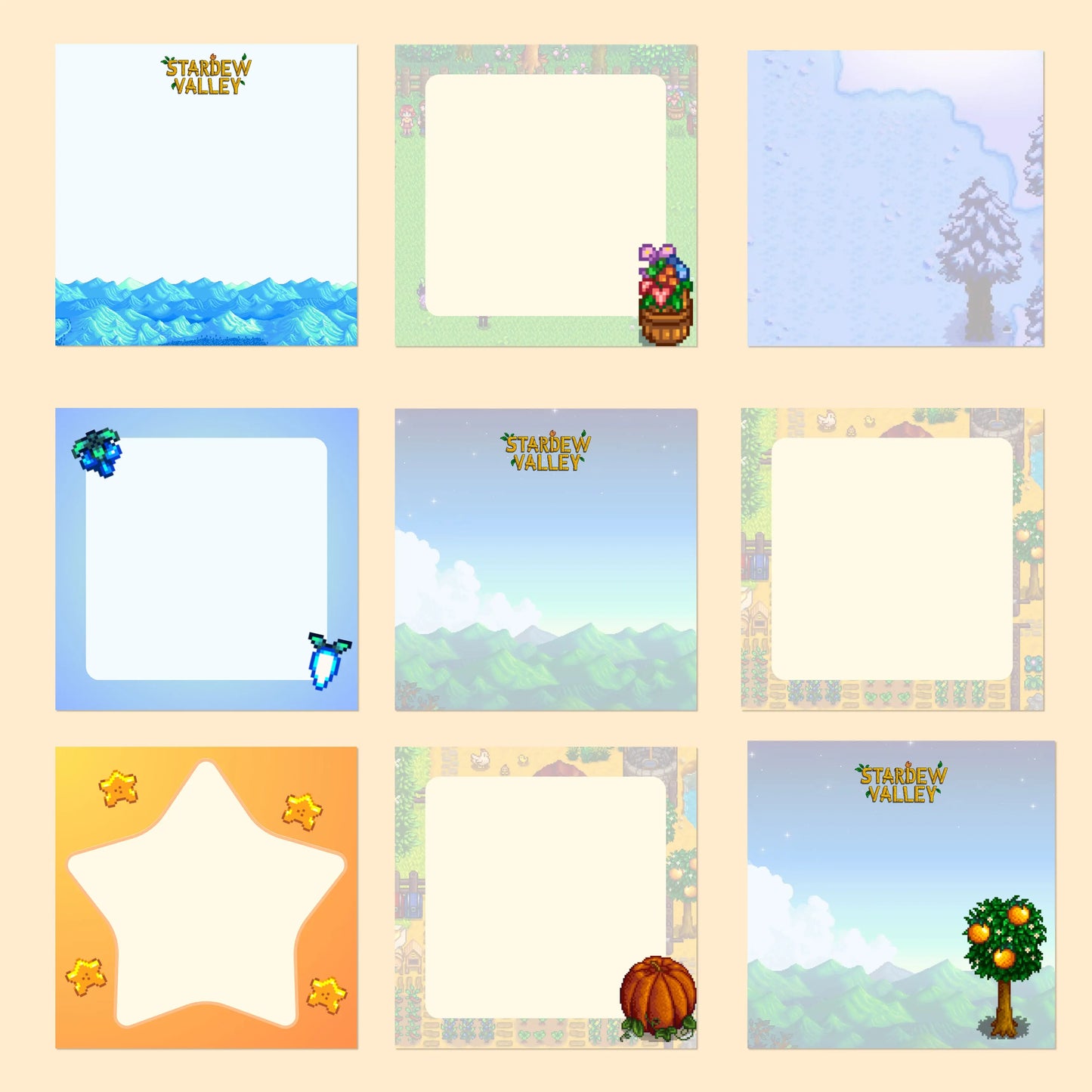
Frequently asked questions
How do I get my files after purchase?
After you complete your checkout, you’ll see a download link on the order confirmation page.
You’ll also receive a confirmation email with the same download link.Click the link to instantly download your files to your device. It will be a zip file(since it contains multiple files),please unzip it~
Didn’t get the email?
Check spam/junk folders. Still missing? Contact us — we’ll resend or provide a Google Drive link.
Why is it a ZIP file? How do I unzip it?
It needs to be a zip file to include multiple PDFs, PNGs, or fonts).
Here’s how to open it 👇
- Mac: Double-click to unzip automatically.
- Windows: Right-click → “Extract All” or open with WinRAR / 7-Zip.
- iPad / iPhone: 1. Open the Files app, then find the ZIP file or archive you want to uncompress.2. Tap the ZIP file or archive. A folder will be created containing the files(and u can see the files inside now~)
How to import the planner into my device?
Take Goodnotes as example,There are several ways to import:
- 、Open GoodNotes → tap “+” → Import → choose your downloaded file (from Files / iCloud / Dropbox).
- Or open your file in Files / Mail / Safari → tap “Share” → Open in GoodNotes / Copy to GoodNotes.
- You can also upload to your Drive or Dropbox, then open from there inside GoodNotes.
You can find a more detailed tutorial in our blog posts↓
More questions?
Our Blog has more how-to guides (and we’re still adding new ones!) — go take a look 💕
Blog posts
-

How to use hyperlinks in Goodnotes?
🧭 What Are Hyperlinks? Hyperlinks are clickable areas in your digital planner — usually tabs, icons, or text — that help you jump between pages instantly.For example, you can tap...
How to use hyperlinks in Goodnotes?
🧭 What Are Hyperlinks? Hyperlinks are clickable areas in your digital planner — usually tabs, icons, or text — that help you jump between pages instantly.For example, you can tap...
-
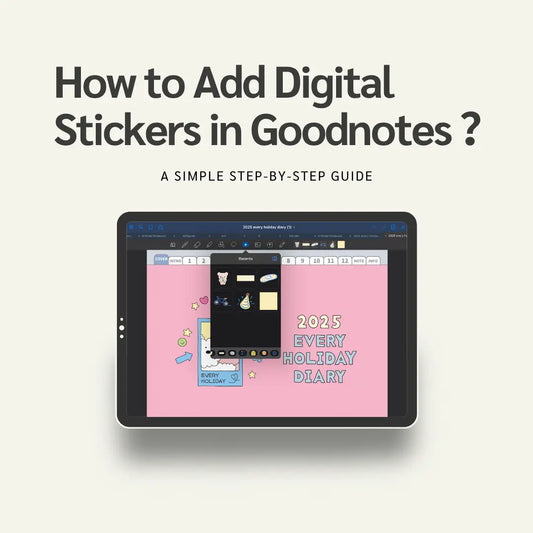
How to Add Digital Stickers in Goodnotes? A Sim...
If you're new to digital planning, digital stickers are a super fun way to decorate your pages and express your style. In this guide, we’ll show you exactly how to...
How to Add Digital Stickers in Goodnotes? A Sim...
If you're new to digital planning, digital stickers are a super fun way to decorate your pages and express your style. In this guide, we’ll show you exactly how to...
-
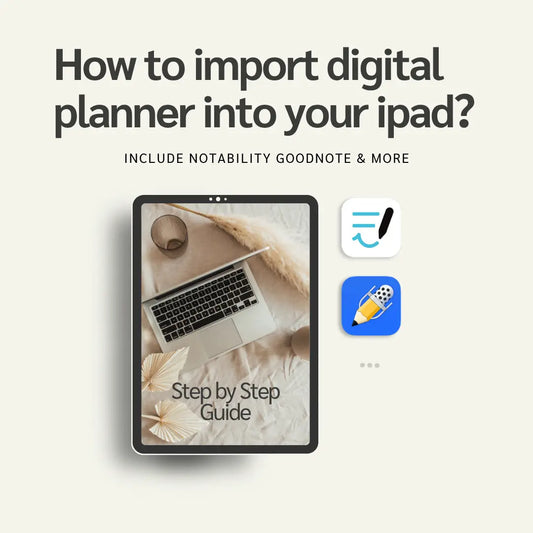
How to import digital planners into ipad?Includ...
Whether you're a productivity lover or just getting started with digital planning, importing your digital planner into your iPad is super easy — once you know how! 📲✨ In this...
How to import digital planners into ipad?Includ...
Whether you're a productivity lover or just getting started with digital planning, importing your digital planner into your iPad is super easy — once you know how! 📲✨ In this...