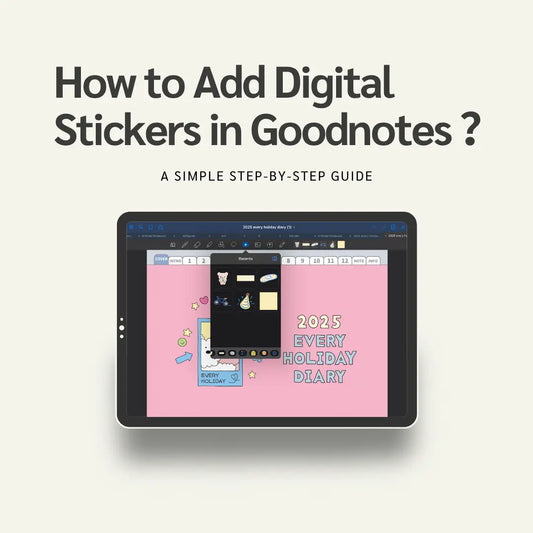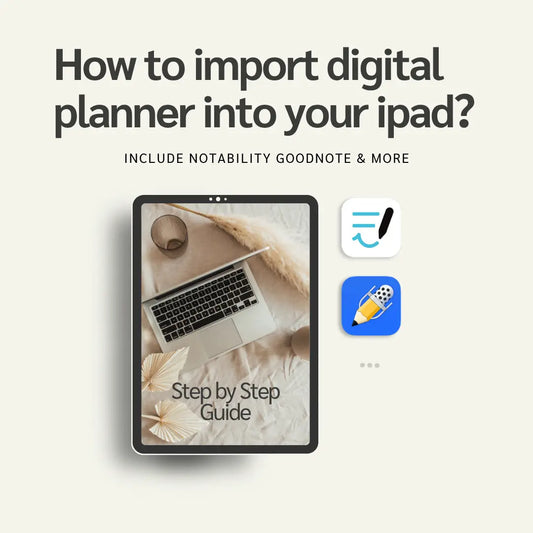Simple Planner
Freenotes font,OTF format, handwriting font
Freenotes font,OTF format, handwriting font
Couldn't load pickup availability
Bring a personal, handwritten touch to your designs with Freenotes, a stylish and versatile handwriting font in OTF format. Perfect for digital planners, journaling, note-taking, or creative projects, this font combines clarity with a natural, hand-drawn charm.
💡 Features:
- 🖊️ Handwriting style – casual yet elegant
- 📂 OTF format – easy to install and use across devices
- 📒 Perfect for digital notes, planners, journals, and presentations
- 🎨 Great for logos, posters, invitations, and creative projects
- 🌐 Compatible with iPad, tablets, desktop (Mac/Windows)
👉 Instant digital download – start using it right after purchase!
Share
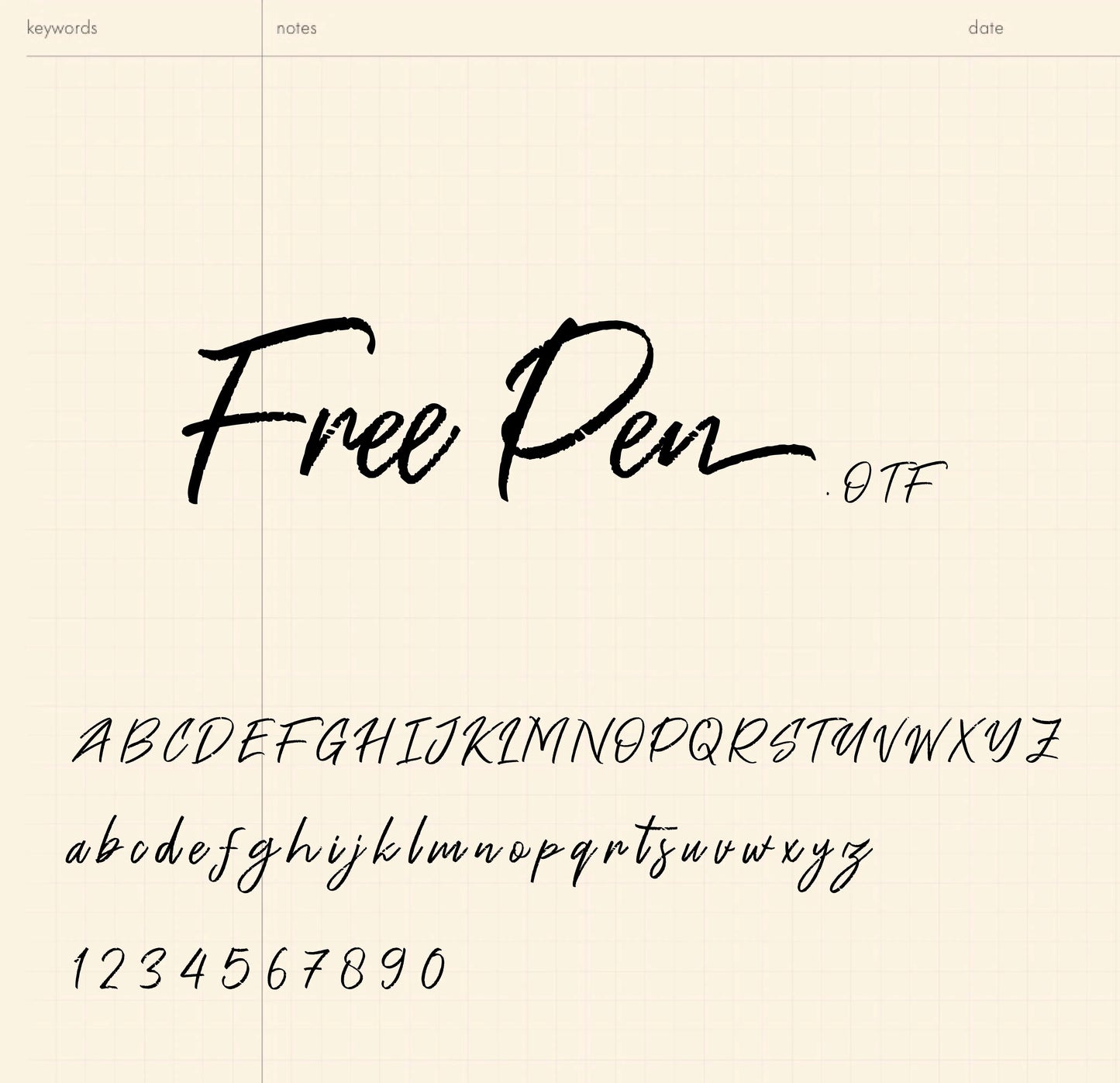
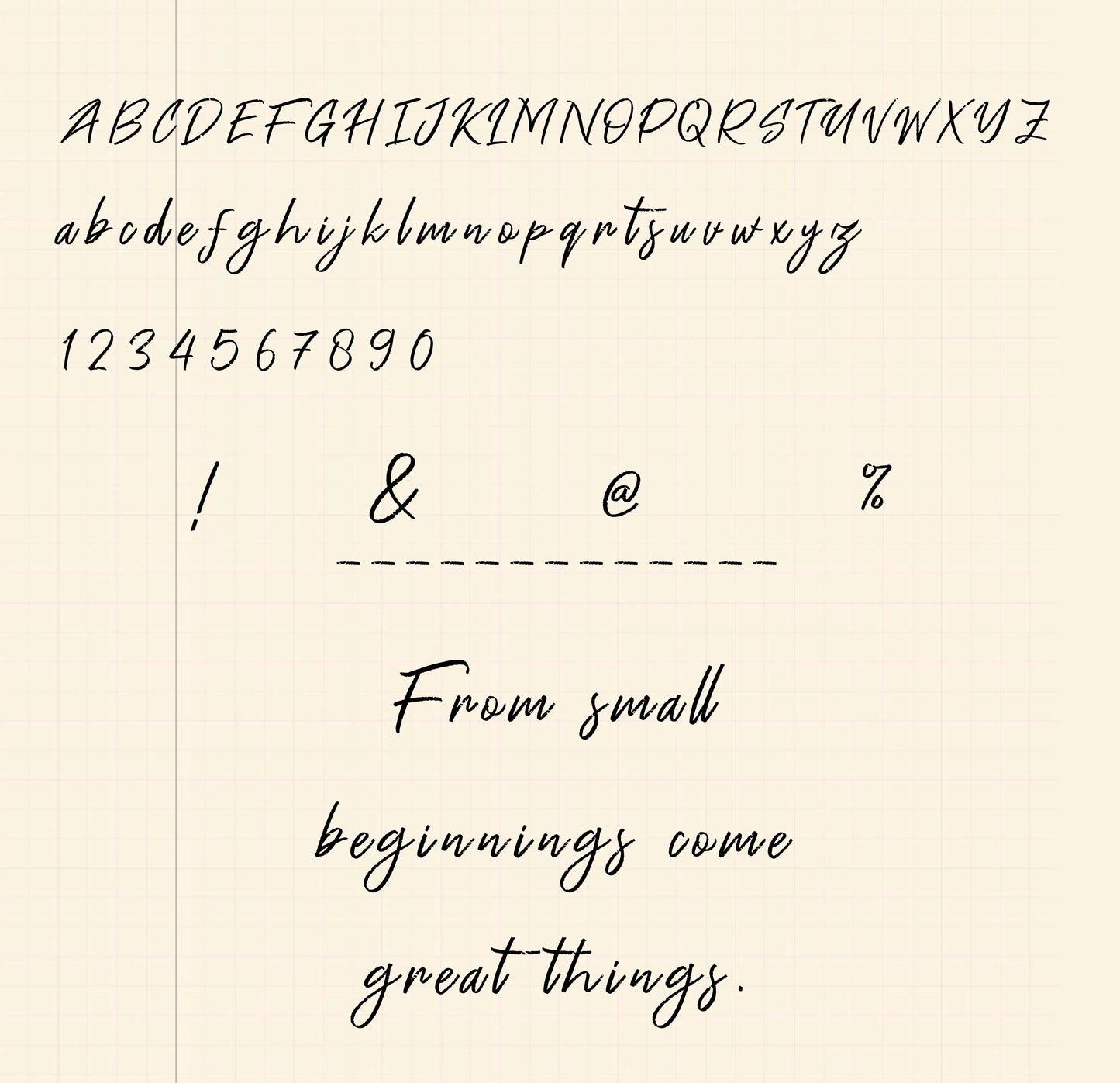
Frequently asked questions
How do I get my files after purchase?
After you complete your checkout, you’ll see a download link on the order confirmation page.
You’ll also receive a confirmation email with the same download link.Click the link to instantly download your files to your device. It will be a zip file(since it contains multiple files),please unzip it~
Didn’t get the email?
Check spam/junk folders. Still missing? Contact us — we’ll resend or provide a Google Drive link.
Why is it a ZIP file? How do I unzip it?
It needs to be a zip file to include multiple PDFs, PNGs, or fonts).
Here’s how to open it 👇
- Mac: Double-click to unzip automatically.
- Windows: Right-click → “Extract All” or open with WinRAR / 7-Zip.
- iPad / iPhone: 1. Open the Files app, then find the ZIP file or archive you want to uncompress.2. Tap the ZIP file or archive. A folder will be created containing the files(and u can see the files inside now~)
How to import the planner into my device?
Take Goodnotes as example,There are several ways to import:
- 、Open GoodNotes → tap “+” → Import → choose your downloaded file (from Files / iCloud / Dropbox).
- Or open your file in Files / Mail / Safari → tap “Share” → Open in GoodNotes / Copy to GoodNotes.
- You can also upload to your Drive or Dropbox, then open from there inside GoodNotes.
You can find a more detailed tutorial in our blog posts↓
More questions?
Our Blog has more how-to guides (and we’re still adding new ones!) — go take a look 💕
Blog posts
-

How to use hyperlinks in Goodnotes?
🧭 What Are Hyperlinks? Hyperlinks are clickable areas in your digital planner — usually tabs, icons, or text — that help you jump between pages instantly.For example, you can tap...
How to use hyperlinks in Goodnotes?
🧭 What Are Hyperlinks? Hyperlinks are clickable areas in your digital planner — usually tabs, icons, or text — that help you jump between pages instantly.For example, you can tap...
-
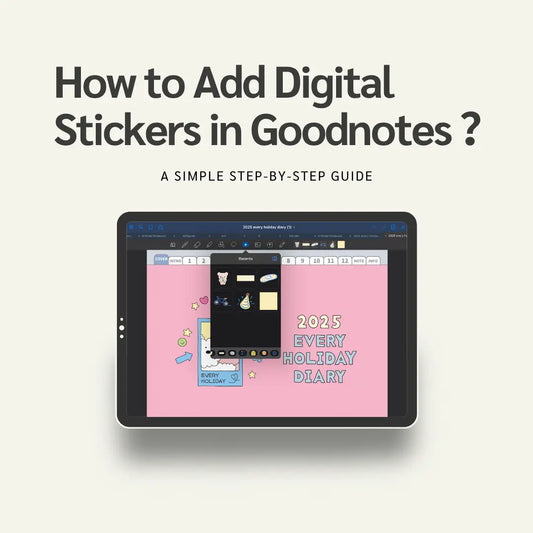
How to Add Digital Stickers in Goodnotes? A Sim...
If you're new to digital planning, digital stickers are a super fun way to decorate your pages and express your style. In this guide, we’ll show you exactly how to...
How to Add Digital Stickers in Goodnotes? A Sim...
If you're new to digital planning, digital stickers are a super fun way to decorate your pages and express your style. In this guide, we’ll show you exactly how to...
-
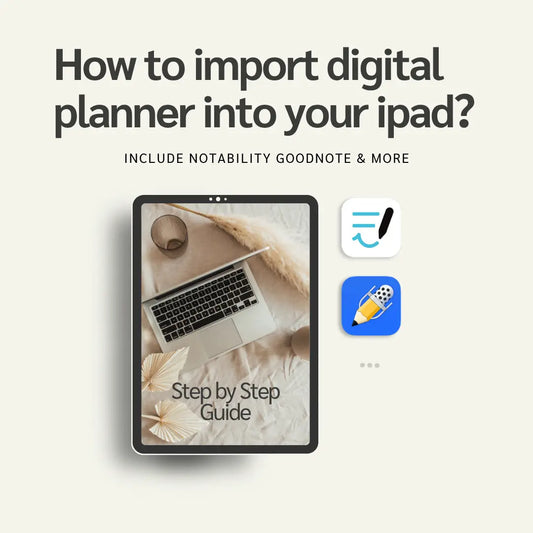
How to import digital planners into ipad?Includ...
Whether you're a productivity lover or just getting started with digital planning, importing your digital planner into your iPad is super easy — once you know how! 📲✨ In this...
How to import digital planners into ipad?Includ...
Whether you're a productivity lover or just getting started with digital planning, importing your digital planner into your iPad is super easy — once you know how! 📲✨ In this...